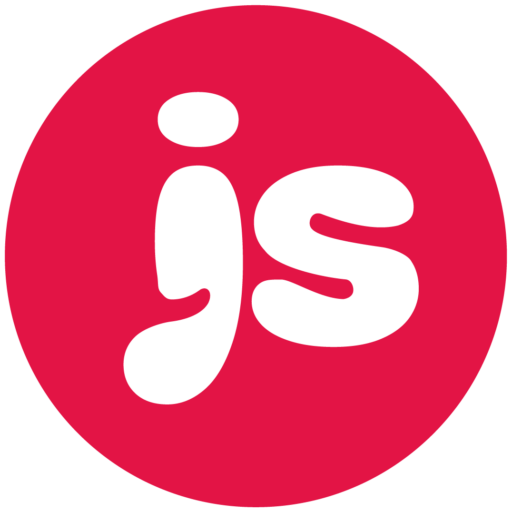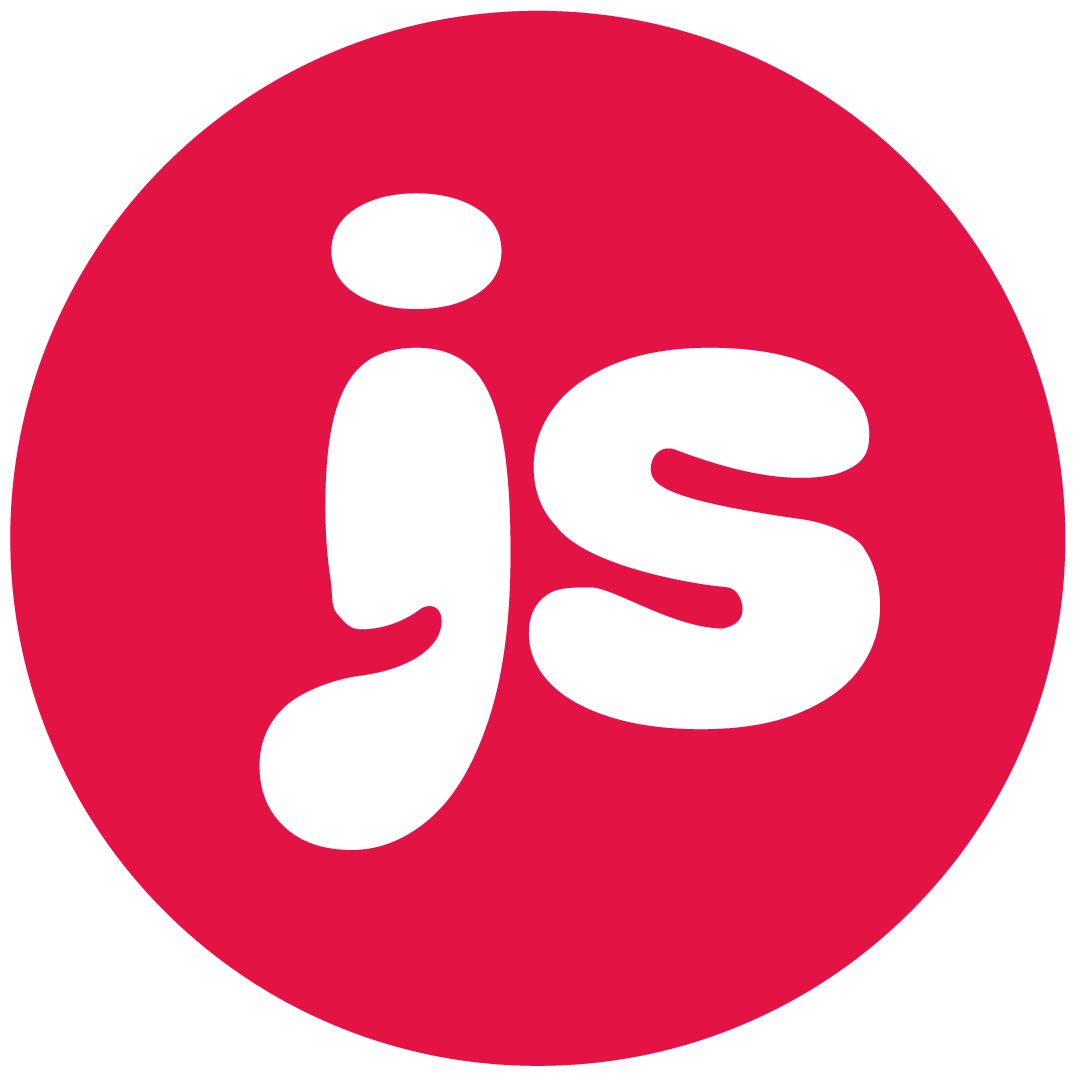About the author
Jon Simmons
Jon is an Austin-TX based visual branding and marketing specialist. He specializes in local discovery for home & professional services.
Jon has over 15 years of experience driving ROI for small businesses in the form of awareness, calls, emails, downloads of menus and (most importantly) customer visits.
Jon is also a co-owner of Slow North along with his wife (and company CEO) Michelle Simmons. At Slow North, Jon led an SEO campaign to realize a 650% sustained rise in organic search and local search traffic.